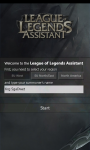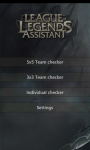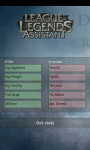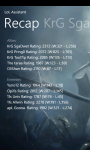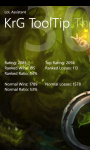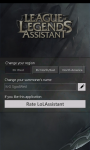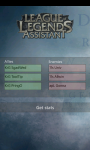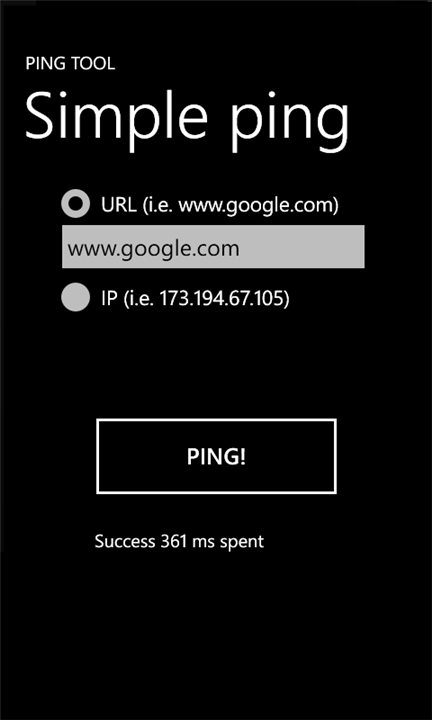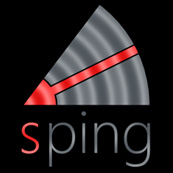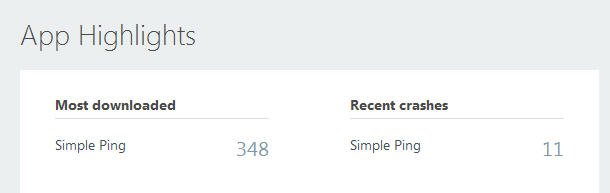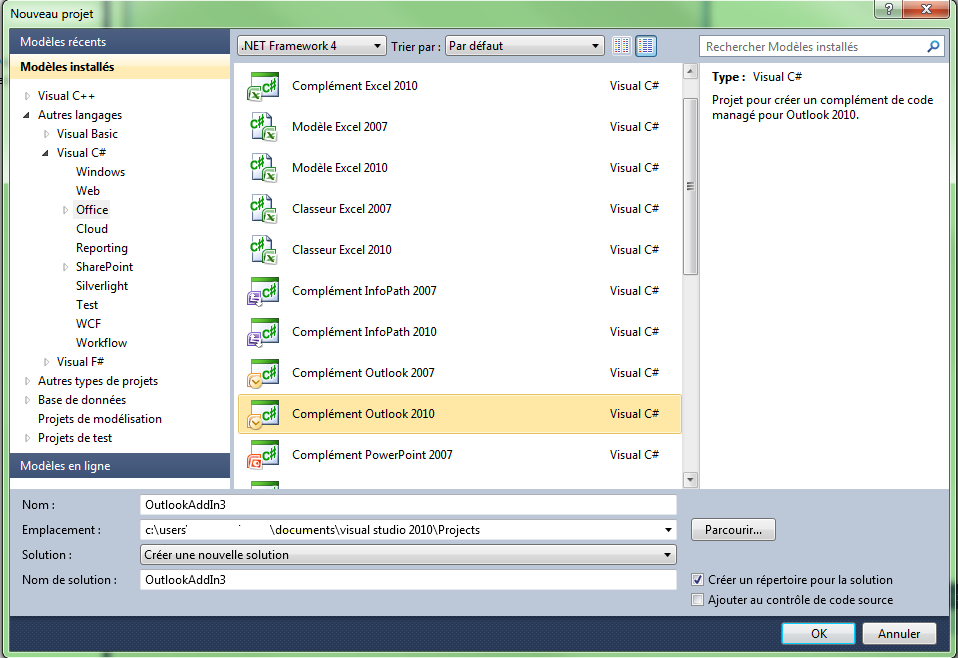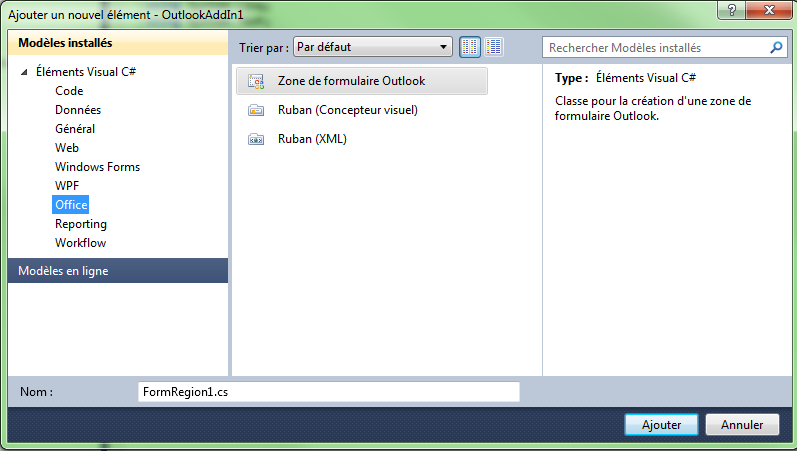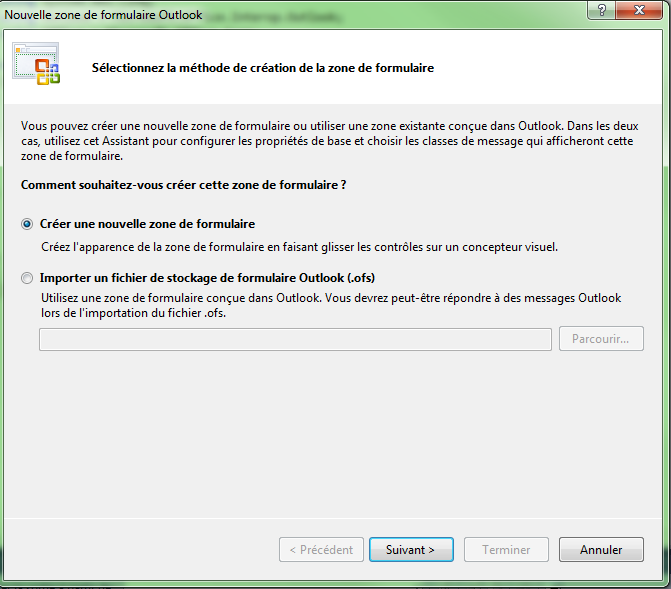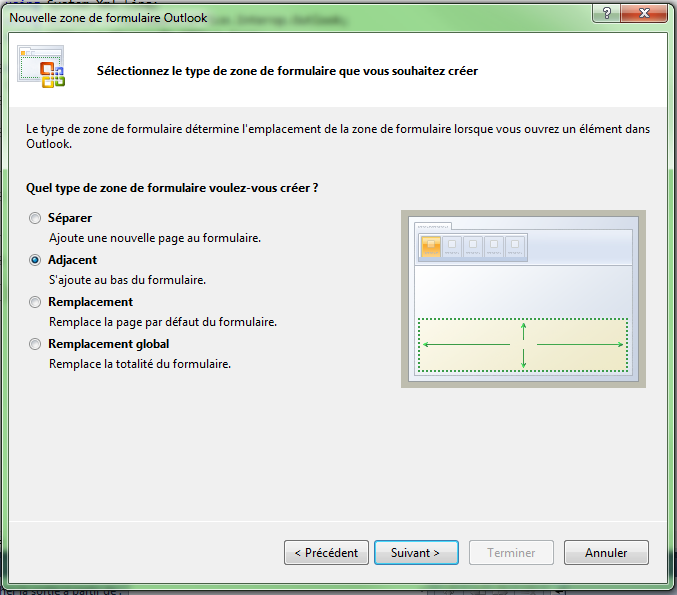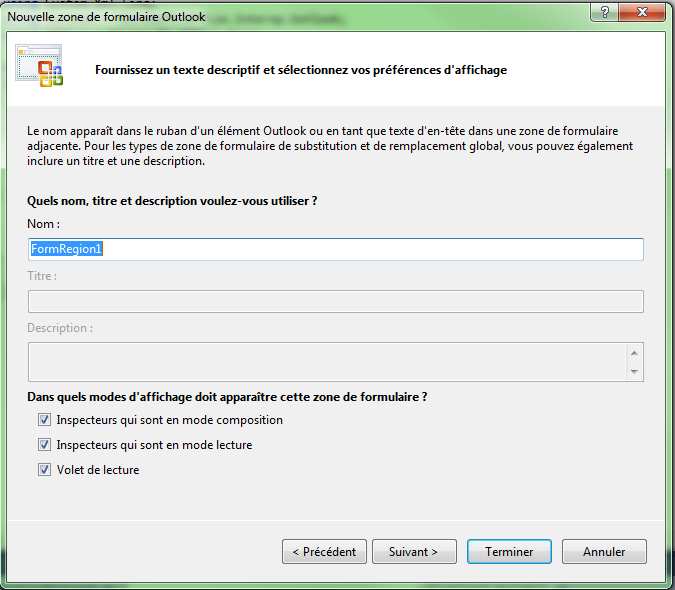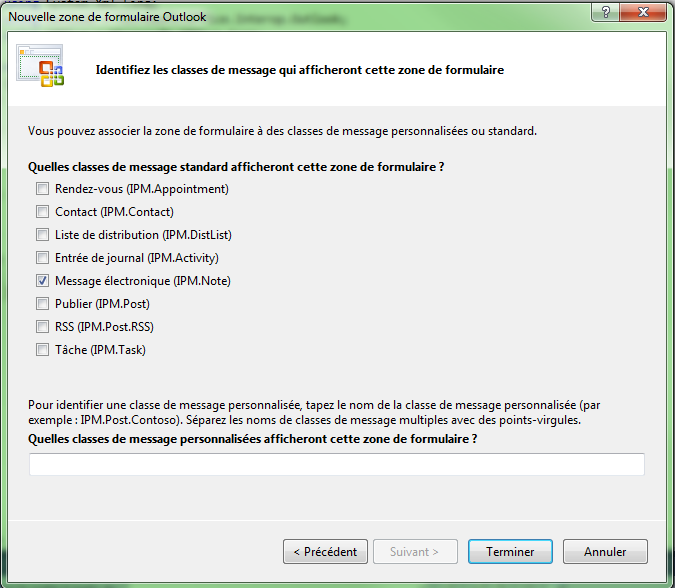After 2 simple apps made to discover the Windows Phone development (Simple Ping & WindChill Calculator), I started a month and a half ago to code a tool for League of Legends in order to assists me during ranked games.
First of all, « What’s League Of Legends? » some of you may ask.
League Of Legends is a very popular game, published by RIOT, gathering more than 10 milions of players. Its ancestor is a game called DotA (actually a mod for WarCraft III)
You usually play it 5 versus 5 (one player handling only one unit: his hero). During a match, you can’t have any information on your mates or your ennemies (there’s no « /stats X » command or those kind of tools).
LoL Assistant allows you to fill your mates & opponents names, and the app will gather every useful stats you need to know (level, ranking, ranked Wins/losses, normal wins/losses, ratios..) so you are:
- Ready to own unskilled enemies. Focus them will give you the lead.
- Careful versus strong enemies. You know you should play safe versus them, and gank them hard together.
- Helpful with unskilled mates, don’t let them feed!
- More aware of what good mates could say
Development:
After I coded 85% of the app, a friend of mine (http://www.who-is-ohw.com/) helped me getting a good design. I learnt quite a lot working with him, about how a team project can work out in a « friendly mood » without defining too much who is responsible of what precisely. Definitely not the same as my professional position!
Here you can see some screenshot of the app:
And here is the link to the marketplace page.
Give it a try and increase your rankings!